Data Transfer
This example illustrates how to create a data buffer corresponding to a 3D image, and transfer it in an object connectable to an ImageDev algorithm, without duplicating the data.
To invoke an ImageDev algorithm, the data to process needs to be previously imported into an ImageView object
of the IOLink library.
The two previous examples show how to create an ImageView from an existing buffer by copying the data. This way to proceed is safe and prevents conflicts of data ownership. However, when handling large data, it may be preferable to make the ImageView object directly point to the buffer without duplicating its content.
The first part of this example simply creates a buffer representing a 220x192x128 pixel image with a filled sphere drawn inside. This step is for demonstration purposes only. In practice, you should already have the content of the image to process in a buffer stored in the data model used by your application.
Then some IOLink instructions create a new ImageView object. The buffer previously created is set in this image with the fromBuffer method of the ImageViewFactory class. This method does not duplicate the data, thus optimizing the memory usage.
Two ImageDev algorithms are applied afterward to show that it is now possible to process this image with ImageDev.
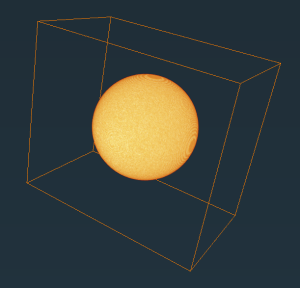
Figure 1. The 3D volume generated by this example visualized with Open Inventor
Note:
The last operator adds the values of an 8-bit signed integer image to those of an 8-bit unsigned integer image. The result is a 16-bit signed integer image, as explained in the Basic Rule table of the Rules for Arithmetic Image Type section.
See also
The two previous examples show how to create an ImageView from an existing buffer by copying the data. This way to proceed is safe and prevents conflicts of data ownership. However, when handling large data, it may be preferable to make the ImageView object directly point to the buffer without duplicating its content.
The first part of this example simply creates a buffer representing a 220x192x128 pixel image with a filled sphere drawn inside. This step is for demonstration purposes only. In practice, you should already have the content of the image to process in a buffer stored in the data model used by your application.
Then some IOLink instructions create a new ImageView object. The buffer previously created is set in this image with the fromBuffer method of the ImageViewFactory class. This method does not duplicate the data, thus optimizing the memory usage.
Two ImageDev algorithms are applied afterward to show that it is now possible to process this image with ImageDev.
- RandomGaussianImage3d generates a new image of the same dimensions, and initializes it with a random Gaussian noise.
- ArithmeticOperationWithImage is used to add this Gaussian noise to the synthetic sphere and give it a more realistic aspect.
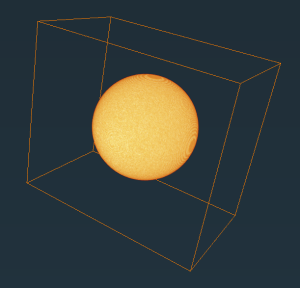
Figure 1. The 3D volume generated by this example visualized with Open Inventor
Note:
The last operator adds the values of an 8-bit signed integer image to those of an 8-bit unsigned integer image. The result is a 16-bit signed integer image, as explained in the Basic Rule table of the Rules for Arithmetic Image Type section.
#include <ImageDev/Data/ImageViewHelper.h>
#include <ImageDev/ImageDev.h>
#include <ioformat/IOFormat.h>
#include <iolink/view/ImageViewFactory.h>
#include <iolink/view/ImageViewProvider.h>
using namespace imagedev;
using namespace ioformat;
using namespace iolink;
int
main()
{
// ImageDev library initialization
if ( imagedev::isInitialized() == false )
imagedev::init();
// Initialize an unsigned 8-bit array storing data of a 3D image
const uint64_t rowCount = 220;
const uint64_t colCount = 192;
const uint64_t sliCount = 128;
std::vector< uint8_t > imageData( rowCount * colCount * sliCount );
// Define a synthetic sphere in this array
const int squareRadius = ( sliCount / 2 - 10 ) * ( sliCount / 2 - 10 ); // Radius of the sphere to draw
int distToCenter;
// Loop on image slices
for ( int k = 0; k < sliCount; ++k )
{
// Loop on image rows
for ( int i = 0; i < rowCount; ++i )
{
// Loop on image columns
for ( int j = 0; j < colCount; ++j )
{
distToCenter = ( i - rowCount / 2 ) * ( i - rowCount / 2 ) +
( j - colCount / 2 ) * ( j - colCount / 2 ) +
( k - sliCount / 2 ) * ( k - sliCount / 2 );
if ( distToCenter <= squareRadius )
imageData[k * rowCount * colCount + i * colCount + j] = 200; // Value inside the sphere
else
imageData[k * rowCount * colCount + i * colCount + j] = 0; // Background value
}
}
}
// Create an image view of same dimensions directly from this buffer
VectorXu64 imageShape{ colCount, rowCount, sliCount };
auto image = ImageViewFactory::fromBuffer(
imageShape, DataTypeId::UINT8, imageData.data(), rowCount * colCount * sliCount * sizeof( uint8_t ) );
setDimensionalInterpretation( image, ImageTypeId::VOLUME );
// This image can now be processed by any ImageDev algorithm, for instance to add a Gaussian noise inside
auto imageNoise = randomGaussianImage3d(
RandomGaussianImage3d::OutputType::SIGNED_INTEGER_8_BIT, colCount, rowCount, sliCount, 0.0f, 20.0f );
auto imageOut =
arithmeticOperationWithImage( image, imageNoise, ArithmeticOperationWithImage::ArithmeticOperator::ADD );
// Save the created image with IOFormat
writeView( imageOut, R"(T02_03_output.tif)" );
// ImageDev library finalization
imagedev::finish();
return 0;
}
using System;
using ImageDev;
using IOLink;
using IOFormat;
namespace T02_03_TransferData
{
class Program
{
static void Main( string[] args )
{
// Initialize the ImageDev library if not done
if ( Initialization.IsInitialized() == false )
Initialization.Init();
// Initialize an unsigned 8-bit array storing data of a 3D image
int rowCount = 220;
int colCount = 192;
int sliCount = 128;
byte[] imageData = new byte[rowCount * colCount * sliCount];
// Define a synthetic sphere in this array
int squareRadius = ( sliCount / 2 - 10 ) * ( sliCount / 2 - 10 ); // Radius of the sphere to draw
int distToCenter;
// Loop on image slices
for ( int k = 0; k < sliCount; ++k )
{
// Loop on image rows
for ( int i = 0; i < rowCount; ++i )
{
// Loop on image columns
for ( int j = 0; j < colCount; ++j )
{
distToCenter = ( i - rowCount / 2 ) * ( i - rowCount / 2 ) +
( j - colCount / 2 ) * ( j - colCount / 2 ) +
( k - sliCount / 2 ) * ( k - sliCount / 2 );
if ( distToCenter <= squareRadius )
imageData[k * rowCount * colCount + i * colCount + j] = 200; // Value inside the sphere
else
imageData[k * rowCount * colCount + i * colCount + j] = 0; // Background value
}
}
}
// Create an image view of same dimensions
VectorXu64 imageShape = new VectorXu64( ( ulong )colCount, ( ulong )rowCount, ( ulong )sliCount );
ImageView image = ImageViewFactory.FromBuffer(
imageShape, DataTypeId.UINT8, imageData, ( uint )( rowCount * colCount * sliCount * sizeof( byte ) ) );
Data.SetDimensionalInterpretation( image, ImageTypeId.VOLUME );
// This image can now be processed by any ImageDev algorithm, for instance to add a Gaussian noise inside
ImageView imageNoise = Processing.RandomGaussianImage3d(
RandomGaussianImage3d.OutputType.SIGNED_INTEGER_8_BIT, colCount, rowCount, sliCount, 0.0f, 20.0f );
ImageView imageOut = Processing.ArithmeticOperationWithImage(
image, imageNoise, ArithmeticOperationWithImage.ArithmeticOperator.ADD );
// Save the created image with IOFormat
ViewIO.WriteView( imageOut, @"T02_03_output.tif" );
// ImageDev library finalization
Initialization.Finish();
}
}
}
import imagedev import iolink import ioformat import numpy # Initialize the ImageDev library if not done if (imagedev.is_initialized() == False): imagedev.init() # Initialize an unsigned 8-bit three-dimensional numpy array storing data of a 3D image row_count = 220 col_count = 192 sli_count = 128 image_data = numpy.zeros((sli_count, row_count, col_count), numpy.uint8) # Define a synthetic sphere in this array # Define the sphere center and radius value center = (int(sli_count/2), int(row_count/2), int(col_count/2)) radius = int(sli_count/2) - 10 # Create a distance map image with origin the sphere center slice_grid, row_grid, col_grid = numpy.ogrid[:sli_count, :row_count, :col_count] dist_from_center = numpy.sqrt((slice_grid - center[0])**2 + (row_grid-center[1])**2 + (col_grid-center[2])**2) # Mask the distance map where values are greater than the radius value mask = dist_from_center <= radius image_data[mask] = 200 # Transform the Numpy array into an ImageView of same dimensions and type image = iolink.NumpyInterop.from_numpy_array(image_data, iolink.ImageTypeId.VOLUME) # This image can now be processed by any ImageDev algorithm, for instance to add a Gaussian noise inside image_noise = imagedev.random_gaussian_image_3d( imagedev.RandomGaussianImage3d.OutputType.SIGNED_INTEGER_8_BIT, col_count, row_count, sli_count, 0.0, 20.0) image_out = imagedev.arithmetic_operation_with_image( image, image_noise, imagedev.ArithmeticOperationWithImage.ArithmeticOperator.ADD) # Save the created image with IOFormat ioformat.write_view(image_out, "T02_03_output.tif") # ImageDev library finalization imagedev.finish()
See also